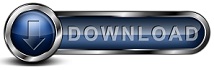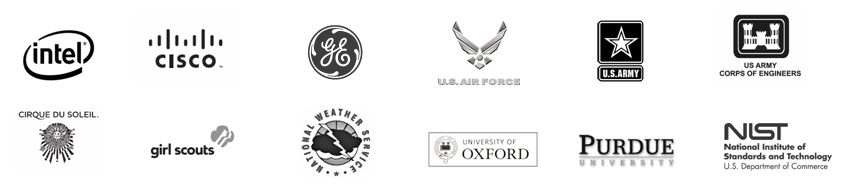How to perform a database verificationBackup for Workgroups stores accounting data about each file that is backed up in a database. This database is used by the backup process to determine what is new or changed by comparing the current state of the computer to the data on the files that has already been backed up. If there are any problems with accessing the database files or if a record cannot be read from or written to you may see symptoms such as:
Backup for Workgroups maintains the accounting databases at both the Backup Server and the Backup Client. If either the Backup Server or Backup Client has a problem accessing a record in the database, that component may become stuck or slow to respond. This can cause communication errors, slow performance, or backups to stop. To prevent these problems Backup for Workgroups performs periodic automatic checks on the database file at the Backup Server. As a result, it is common to see that problems with the database will self correct during these periodic scans. So it is normal to see a problem that is reported for a few days resolve itself without intervention. Follow these steps to resolve database access issues: Step 1 - Verify the storage access is normalGo to the computer that is running the Backup for Workgroups Backup Server and run Backup for Workgroups. Go to the storage panel to take a look at the paths listed in the top half of the screen. Make sure that all storage paths listed are active and online. If any storage path is listed as write protected or offline, then take the necessary steps to resolve the issue with the storage path. Step 2 - Reset the Backup Server and Client to release all resourcesBackup for Workgroups runs as a service, you an reset this service as follows:
Now go to the computer running the Backup for Workgroups Backup Client (if the client and server are on separate computers) and repeat the process above to reset the Backup for Workgroups Service. Step 3 - Perform a verify task at the Backup ServerGo to the Backup for Workgroups Backup Server Run Backup for Workgroups and go to Tools -> Preferences -> Verifier. Press the Run Now button in the TOP half of the screen to run a database verify. Close the preferences and watch the results at the status screen - this normally runs fast. Step 4 - Download the verified database to the Backup Client.When the verify process completes at the Backup Server, go to the computer that is running the Backup for Workgroups client. If the Backup Client is installed on the same computer as the Backup Server, then stay at this same computer. You will need to perform this step whether the client and server are on the same computer or a different, you still need to do the following: Run Backup for Workgroups. Go to the Backup Client -> Tools -> Database Maintenance. Press the Upper button to "Download from the Backup Server now..." This will reload the data used by the Backup Client to account for the files it has backed up.
Now you can either let the backup run at its normal time or perform a manual backup now. The backup should run normally.
|