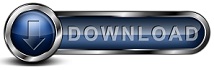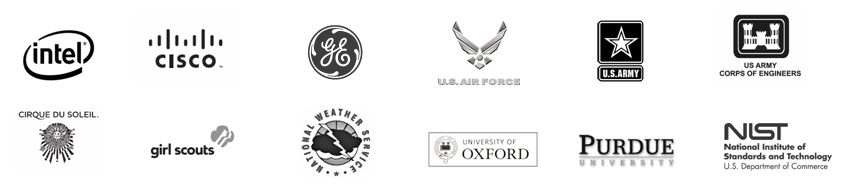How Backup for Workgroups WorksBackground Information: As part of the simplification of the typical backup process, we set out to eliminate the concept of a daily full backup which puts work on the user instead of on the software. Let's examine this. The approach that BFW takes is to use revision management in place of daily, full backups. Instead of performing a complete, whole computer backup each and every day (or more frequently), BFW sets out to use a combination of your baseline backup PLUS revision management to always provide you with the ability to restore your entire computer to different points of time in the recent past. BFW looks at revision management from the point of view that the most current backup becomes the baseline with trailing revisions back in time. Since BFW maintains revisions (which you can set the number of), it eliminates the need for you to manually make full backups just to create revisions at points in time. The benefit of this approach, which we call a "rolling baseline backup," is two-fold. First - this minimizes your backup window and second - when it comes time to restore data, you can concentrate on what you are trying to accomplish instead of trying to figure out which drive or which tape(s) do I need and in what order do I need them. Let's now use an example. In the traditional tape-based backup world, if you want 5 revisions of your backup data, you would typically purchase 5 tapes, and perform a full backup on each of the 5 tapes. With BFW, you would use one hard drive, and set the number of revisions to 5. The great thing with BFW is if you want to keep more revisions, you have the option to just change the settings in the software, you are not initially required to purchase additional hardware. Yes, at some point you will need more storage capacity - but, you do not need to buy an equal number of hard drives to revisions as you do with tape backup. How BFW Works: The first backup is a full, computer backup, sometimes called a Baseline backup. All subsequent backups are incremental where only the files that change are backed up. So, let's say you created a new file - that file is going to be backed up in its entirety at the next backup. If you edit a file that has already been backed up - the changed file will be backed up and added to the history for this file. This is where revision management comes into play. BFW will store each revision and manage these revisions for you by retaining the most current revisions up to the limit that you set. The default revision setting is 25 but you can change this to any number from 1 to infinite - but keep in mind the more revisions you want to keep, the more storage space will be consumed. Backup for Workgroups differs from traditional backup processes in that it creates a backup chain for each file that is backed up in which the most current version of the file is viewed as the baseline with trailing revisions going back in time. We call this a “rolling baseline” because the current version becomes the baseline. With the rolling baseline methodology, BFW eliminates the need for a daily, full backup. To increase the speed of the backup process, BFW has a built-in block-delta backup engine. After a file has been backed up as a "whole file backup" and then changes are made, BFW can use its block-delta engine to find the changes within the file so that it can perform what is called a "partial file backup of just the changes" - within a file. For example, let's say you have an Exchange Server running at your organization and on a typical day only a small percent of ALL the email held in your Exchange Server is new or changed. BFW can look at your Mailbox Store and find the portions of the Mailbox Store that have changed and send just those changes to the Backup Server. It is common to find that the BFW block-delta engine delta can reduce the transmission time between the Backup Client and the Backup Server - many times achieving up to a 98% reduction in transmission time. The block-delta usually kicks in on large files and if you are backing up over the Internet it can significantly reduce the backup time. Why Use BFW: Since BFW runs on your network and backs up to your storage - the backup process runs at the speed of your network. When you compare your own network speed to that of the Internet, it is common for BFW to perform daily backups in 10-30 minutes compared to days when you use a Cloud-based backup service. And conversely, a complete disaster recovery can be performed with BFW in a matter of hours, compared to some Cloud-backup service providers that claim 3-4 weeks for a typical server restore. Who wants to wait 3-4 weeks just to get your data back when you can use BFW and minimize downtime. BFW is a tool that keeps you in charge of your own data. Unlike Cloud-based networks and other service providers who may be asked for your data by a government agency, BFW allows you to protect your own data at your own location!
|