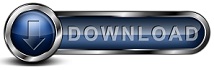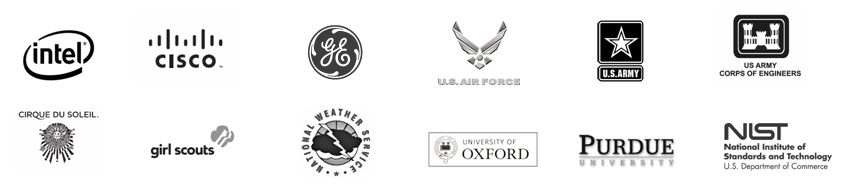Backup Storage FAQsUse this FAQ page to learn more about the Backup for Workgroups Backup Server - its the part of the software that manages the backup process and stores your backup data.
Q: What is the Backup Storage? The Backup Storage is the term that we use to refer to the storage or "Server" side of the client/server backup process. This term is sometimes used to refer to just the storage itself or sometimes it refers to the storage media combined with the Backup Server, which is the name of the server side component of Backup for Workgroups. The Backup Server is a software program that you run at your location on a computer with access to enough disk-based storage to hold your backup data. You will use the Backup Server to setup the individual accounts for each computer to backup and to activate any add-ons that you want particular computers to use. Before a computer can perform a backup, it must have an individual account that you establish and manage through the Backup Server. Unlike the Backup Client, you only need to install one copy of the Backup Server at your company. This one copy can manage all of your backup accounts. Q: What type of media can I use to store my backup data? Store your backup data to any disk-based device such as an internal hard drive, an external hard drive (USB/FireWire/eSATA), NAS, SAN, Network Share, etc. Any disk-based device or location that Windows can access through standard file access or standard network access can be used as part of your Backup Storage. For example, you can use local drives that are accessible from Windows through a drive letter and network storage accessible through a UNC path (\\computername\sharename). Q: Does Backup for Workgroups support RAID? Yes. You can use a RAID storage device as your backup media and/or mirror media. Since Backup for Workgroups uses standard Windows functions to write data to the storage drive, the details of the RAID do not affect Backup for Workgroups' access or performance. Q: How much storage capacity do I need to store my backup data? A good rule of thumb is to allow for 3 to 5 times the amount of the sum total of the data to backup. For example, let's say you have 3 workstations using 25 GB storage each and you have 2 Windows Servers consuming 50 GB each. The sum total of the storage in use is 175 GB, so a 500GB should be fine, or a 750 GB would allow for even more room to grow. Since Backup for Workgroups stores revisions of changed files, the more room you have available, the more revisions you can keep. If you reduce the number of revisions, the amount of storage you need is also reduced. Q: What do I do when my Backup Storage is getting full? You can reduce the number of file revisions that the Backup Clients are storing in the Backup Storage. When you change the file revision limit from, let's say it was at the default of 25 and you change it to 10, Backup for Workgroups will start purging 15 of the oldest revisions from the Backup Storage. This purging process will start with the execution of the next backup by that Backup Client. So, this can immediately free up some storage space for you. If you have already changed the file revision limit (or you do not want to change it), you can add storage to your Backup Storage in a couple of ways. You can choose to add another storage location to your Backup Storage or you can move your Backup Storage to a larger storage device. Q: How do I replace my Backup Storage with a new hard drive? The answer to this question depends upon - Do you want to start over with a new empty Backup Storage on a larger drive - OR - Do you want to move your existing data to a larger drive? If you want to start over, all you need to do is stop the Backup for Workgroups Service, remove your current drive that you are using to store the backup data, install your new hard drive, make sure the new hard drive is going to use the same drive letter as the old hard drive, and then restart the Backup for Workgroups Service. If you want to move your existing data to a larger drive (to retain your existing backup data), you would install the new hard drive on the computer running the Backup Server software, then from the Backup Server software go to the Storage panel. In the upper portion of the Storage panel, press the REPLACE button. Enter the name of a folder located on the new hard drive and press OK. Backup for Workgroups will replicate the backup data from the old hard drive to the new hard drive. When the replication process is done, it will remove the old hard drive from the list of available storage locations. Click here to read more about how to move your Backup Storage. Q: Can I rotate my Backup Storage drive media? Yes. Please note that Backup for Workgroups does not require you to rotate your Backup Storage media. This is something you can do if you want. But, one of the goals of Backup for Workgroups was to eliminate the need for rotating media. There are pros and cons associated with rotating the Backup Storage and/or Mirror that you should review before you consider doing this. Click here to read the pros and cons now.
|