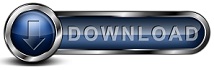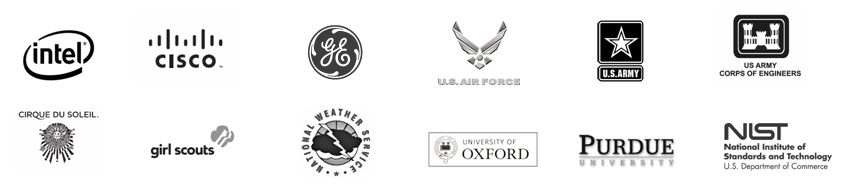How to remove the Backup Client Icon from the System Tray
Backup for Workgroups consists of two components. One part is a service
that runs at all times, this service performs the backup and restore process and
can be considered the worker portion. The second part is the User
Interface or the Admin. The admin is the portion of Backup for Workgroups
that you interact with.
When you log to your computer, the Backup Client Admin adds an icon to the
system tray. If you are running a terminal server this icon will be added to
each logged in users desktop.
If you would like to remove the icon from the system tray then follow these
instructions. This process requires editing the Registry, if you are
uncomfortable editing the Registry, then do not perform these steps.
Click on “Start” and go to run and type “Regedit”. At Regedit go to the
following Registry Key:
For 32 bit Windows:
HKEY_LOCAL_MACHINE\SOFTWARE\Microsoft\Windows\CurrentVersion\Run
For 64 bit Windows:
HKEY_LOCAL_MACHINE\SOFTWARE\Wow6432Node\Microsoft\Windows\CurrentVersion\Run
Under the “run” key is a string value named “Backup for Workgroups” in the right
hand panel of Regedit. Right click on this string value and choose to delete.
Once this string is removed then when a Windows user logs in they will not start
another copy of the Backup Client Admin and they will not have the icon in the
tray. Now to remove all currently running copies, you can stop and restart the
Backup Client Service. This will shutdown all backup client UIs in all logged in
sessions, removing the icon from everyone’s desktop. To do so:
1. Right Click on My Computer and Select Manage.
2. At the Computer Management windows, expand "Services and Application" and
then highlight "Services".
3. The right hand panel will now show all of the installed services. Scroll the
panel on the right until you see the service named "Backup for Workgroups".
4. Right click on the service and select Stop, then repeat and select Start.
If you would like the Backup Client Admin to run its icon when you log in you
can add the following key to your user account by running Regedit and go to the
following key:
For 32 bit Windows:
HKEY_CURRENT_USER\Software\Microsoft\Windows\CurrentVersion\Run
For 64 bit Windows:
HKEY_CURRENT_USER\SOFTWARE\Wow6432Node\Microsoft\Windows\CurrentVersion\Run
Right click on this key and choose “New -> String Value”. When you create the
string value you can give it any name you want, I would suggest something such
as “Backup for Workgroups”. Then right click on the new string value you just
created and choose “Modify”. At the Edit String dialog, enter the “Value Data”
as:
For 32 bit Windows
“"C:\Program Files\Lockstep\BackupForWorkgroups\BackupAdmin.exe" -IconMode”
For 64 bit Windows
“"C:\Program Files\Lockstep\BackupForWorkgroups\BackupAdminX64.exe" -IconMode”
|