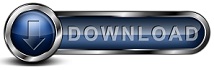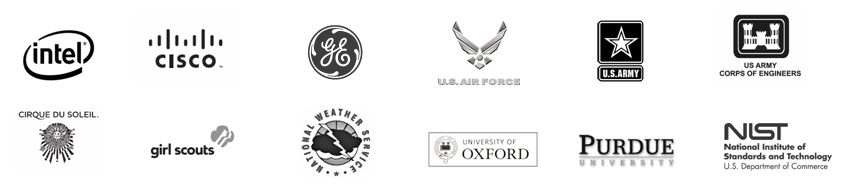How to change a
Backup Client and Server to a Backup Server only by removing the Backup Client
from the Backup Server.
Background:
Backup for Workgroups is client / server software. By default the
Backup Client is installed on the computer that is acting as the Backup Server.
If you want the Backup Server to be just a Backup Server only and not include
the Backup Server itself in the backup process, you can turn off the Backup
Client that is on the Backup Server.
How to resolve this issue:
- Go to the computer that is running the Backup for Workgroups Backup
Server software.
- Go to the folder where Backup for Workgroups is installed, the default
location is "c:\program files\lockstep\backupforworkgroups". NOTE:
Backup for Workgroups is 64 bit so its in "c:\program" files for both 32 bit
Windows and 64 bit Windows.
- Double click on the file BackupForWorkgroups.ini to load the file into
NotePad.
- You will see a section that has the title [StartUp] and under this you
will see the line: "BackupClient=yes" change this to read "BackupClient=no".
- Save your changes and close NotePad.
- Now stop and start the Backup for Workgroups service:
- Right click on My Computer and select Manage.
- At the Computer Management windows, expand "Services and Application"
and then highlight "Services".
- Right click on the service named "Backup for Workgroups" and select
Stop.
- Then repeat and choose start.
When you restart the Backup for Workgroups service, it will disable the
Backup Client on the Backup Server. You can verify this by opening the
Backup for Workgroups admin. You should see 4 buttons on the left hand
side of the screen.
|