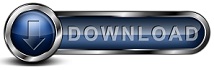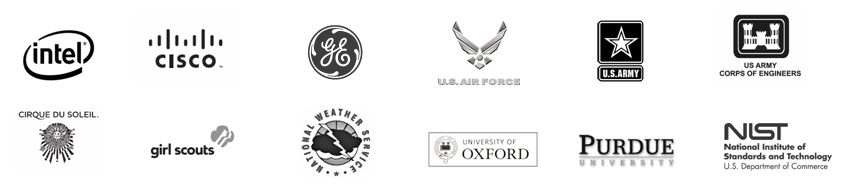How to Move or Replace your Backup Server or Backup Data
Read this page when you need to move or replace ANYTHING related to the
Backup Server. We like to think of your Backup Server as the sum total of
the computer running the Backup for Workgroups Backup Server software PLUS the
storage device(s) that you use to hold your backup data.
Read the 2 most common situations and follow the link to the situation that
best matches what you want to do.
1. Backup Storage/Backup Data
Move/Replace (Same Backup Server, New Storage Drive): I need to
replace the Backup Storage with a new backup drive. In this case, I am
going to keep using the same computer as my Backup Server and I would like to
keep all of my existing backup data / backup history. I am doing this
because I am close to running out of storage space, or I have run out of space,
or the original storage drive is starting to exhibit signs of equipment failure.
2. Backup Server Computer
Move/Replace (New Backup Server, Same Storage Drive): In this
case, I need to replace the computer that is running the BFW Backup Server
software. I want to continue using my existing backup data / backup
history. I am doing this because the old Backup Server needs to be
replaced with new hardware or it is exhibiting hardware problems.
To replace your existing backup storage device with a new storage device
- Attach/install your new storage device to the computer that is running the
Backup Server software. Make sure that Windows can access this new storage drive
and you have formatted the drive using NTFS and that the drive has normal,
read/write access such that the local System Account has full access to the
drive. Windows should see this drive as a drive letter or through a
network share. At this point, you have a new, operational drive, ready to
be used by BFW.
- Go to the Backup Server > Storage panel.
- Highlight the name of the storage location in the Backup Storage Group that you would like to move
or replace.
- Press the "Replace" button that is in the top half of the Storage Panel
(which is called the Backup Storage Group).
- At the Replace Storage dialog, enter the path to the new storage location. For example,
your existing (old) storage drive is located at Drive F: and your new storage
drive is showing up in Windows as the J: Drive. In this case, you would
select the F: Drive as the old drive and the J: Drive a the new drive.
- Optional Feature you may want to use - You can choose to keep a copy of the
files on the original drive or have the move/replacement process delete the
files from the original storage device along the way. If you want to keep
the old/original drive for archival purposes, you should elect to keep a copy of
the files on the original drive. But, if you want to repurpose this
original drive immediately, you could use the feature to delete the files as the
replacement occurs.
- After designating the location of the new storage drive, you can press the "Begin
Replacement" button. Backup for Workgroups will copy the backup data
from the old drive to the new drive. When the copy is complete, the old drive is
removed from the list of backup storage locations. All normal backups can
continue during the move/replace process. So when the move/replace process
is complete, all of your existing backup data / history will be on the new,
replacement storage drive.
Troubleshooting the replacement of an existing backup storage device
If the original backup drive is exhibiting some sort of problem and that
is the motivation for its replacement, the process of copying files from a
problem drive MAY CAUSE problems in the process of copying to the new drive. In
other words, if the source drive is having read or access problems, you may see
that BFW is in a loop trying to read the original file a couple of times.
BFW will keep trying to transfer all the files and any files that fail will be
retried.
If the process of reading the data from the original drive cannot succeed,
you may have to try to break the retry loop by doing the following:
- Stop the BFW Service by right-clicking on My Computer and choosing
Manage. Now expand Services & Applications and select Services. In the
center portion of the screen, select the Service named Backup for
Workgroups. Right click on this Service and choose Stop.
- While the BFW Service is stopped, perform a Check Disk on the original
drive. To do this, open My Computer, right click on the old drive, and
choose Properties. Go to Tools and look at the Error Checking portion of
this dialog and press the Check Now button. Check Disk may take 30 minutes
to one hour, depending on the drive size.
- When the Check Disk completes, restart the BFW Service by repeating Step
1 and choose to Start the BFW Service. When the BFW Service starts, it will
automatically resume the Replacement process; you do not need to take any
action.
- Open BFW and look at the Status Panel. If the Check Disk corrected the
problem with the original (old) drive, then the replacement process should
complete normally.
- Go to the Storage Panel and look to see that the original (old) drive is
now removed from the list of storage paths. You should see the path
correlating to the new Storage.
To move / replace your Backup Server computer
Step 1 - Go to the existing BFW Backup Server and do a few things:
- Run BFW and go to the Storage Panel.
- Write down the current path to the Backup Storage. This is the
path that you see in the upper half of the Storage Panel. When you go to the
new computer, you need to enter EXACTLY the same path information. Note, the
Drive Letter may change, but the folder name must be exact.
- Now that you know the original Storage path location, you can shut down
the existing (old) Backup Server and either disconnect the backup storage
drive or remove it, whatever the case may be.
- Carry the Storage Drive to the new / replacement Backup Server computer.
Step 2 - Go to the new computer that you intend to use as the new BFW
Backup Server
- Attach the existing Backup Storage Drive that holds your backup data to
this new computer, or install this hard drive inside the computer as the
case may be.
- Make sure that Windows can see the existing Backup Storage Drive as a
drive letter or network share, and make sure Windows has all normal access
rights to this drive.
Step 3 - Install the BFW Backup Server software on the new computer.
- Now that the new computer has full access to your existing backup data,
you can download and run the BFW Setup program. Click here to download this
now.
- Run the BFW Setup program. Agree to the License; and proceed to
the next screen.
- On the screen AFTER the License Agreement, you are presented with 3
options. In this case - you want the choose the BOTTOM option - which
is going to re-install BFW and access your existing backup data.
- When you choose this BOTTOM option to re-install BFW and access your
existing backup data, the BFW Setup program will walk you through specific
steps to re-setup your Backup Server on this computer. Press Next.
- The next screen asks if you are installing the Backup Server or the
Backup Client. Make sure you choose to install the BACKUP SERVER.
Press Next.
- Now you are asked for the Storage Location. This is where you need to
enter the same, EXACT path information that you wrote down in Step 1, Part
2, above. Note, that if Windows has changed the drive letter, enter
this new drive letter, followed by the EXACT FOLDER NAME that you have
written down. The key thing here is that the RELATIVE PATH must stay
the same.
- The Setup program asks if you had been including this computer in the
backup process. If you had been backing up the old Backup Server and would
like to continue backing up this new Backup Server computer, please select
YES and follow the on-screen steps to choose the Account that you had been
using to backup the old Backup Server computer.
- When the Setup program completes, you will see the BFW main screen.
To verify that your new configuration is correct, go to the Clients Panel
and you should see all of your existing Accounts just as they were listed on
the old Backup Server. If the Client list is BLANK - DO NOT TYPE IN
THE ACCOUNTS. The absence of the list indicates that the path to the Backup
Storage is incorrect.
- Another way to verify the correctness of your configuration is to go to
Tools > Licensing. You should see your existing License keys. If
the list of License keys is BLANK - DO NOT TYPE IN THE KEYS. DO NOT
CALL US. You can fix this, it indicates that the path to the Backup
Storage is incorrect.
- If you see your Client list and License keys are present, you are ready
to inform the Backup Clients that they need to use this new Backup Server
instead of the old Backup Server. If your Client list and/or License keys
are missing (blank) see the Troubleshooting section below.
Step 4 - Repeat the following at each Backup Client
- Go to each Backup Client computer and run BFW.
- Go to Tools > Preferences > Account Information.
- At the Account Information dialog, you want to change the name of the
computer running the Backup Server from the old computer name to the new
computer name. After making the change, press the Test Login button to make
sure the Backup Client can access the Backup Server properly.
- Press OK to save your changes. The Backup Client typically
"re-synchronizes" its cached data with the new Backup Server. Once
this completes, the Backup Client continues its normal backup schedule.
This means that the next backup should continue from the point at which it
left off. In other words, the Backup Client WILL NOT perform a new
baseline-backup; it will simply "pick up from where it left off."
Troubleshooting the replacement of your Backup Server computer
When you replace your Backup Server, beware of the following common pitfalls:
- Firewall Issues - The Backup Server opens Port 2125 for TCP
inbound to communicate with the Backup Clients. If there is a Firewall
running on the Backup Server computer, make sure you configure the Firewall
to allow for Port 2125 TCP Inbound from any port.
- Incorrect Storage Path -
When re-installing the BFW Backup Server, people commonly mistype the path
to the existing Backup Storage. When this occurs, BFW thinks "This is
a brand NEW, out-of-the-starting-gate installation," and as such, there are
no accounts, no license keys, and all the preferences are at the default
settings. And, if you start typing in the missing data, BFW thinks
that it needs to perform baseline backups and start a whole new backup
history for each Backup Client. What is going on is you now have two
(2) INDIVIDUAL, SEPARATE Backup Storage locations: the old data (that you
really want to use) and a new, separate, empty location. To correct
this, all you need to do is go to the Storage Panel on the Backup Server,
press the MODIFY button on the UPPER portion of the screen, and then press
the ADVANCED button, which is going to allow you to type in the CORRECTED
STORAGE Path. Please note - This is why we recommend that you WRITE
DOWN the original (old) Backup Storage path above.
If you did not write down the original (old) Backup Storage path, scan the
Backup Storage drive for the file named ServerConfig.HDB. You will
typically find 2 copies of this file; one is in the original path and one in
the new path. Whatever path you currently see in the Storage Panel -
compare that to the 2 file names that you have found as a result of the scan
- and switch to the OTHER folder name holding the file ServerConfig.HDB.
|