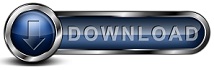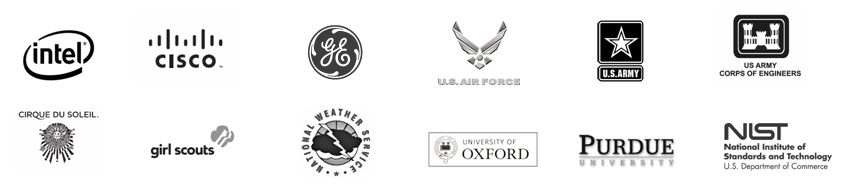What to do when the Daily Summary Report shows a computer is not backing up.The Daily Summary Report is very useful since it shows a concise list of the backups that occurred or should have occurred in the past 24 hours. The top of the report shows a table listing each backup run that did occur or should have occurred, The report is color coded to show success or call attention to problems. If a backup is scheduled to run and does not occur at the scheduled time, the table at the top of the Daily Summary Report will highlight the skipped backup run in yellow. If the backup is skipped for 3 or more days, the highlight changes to red to bring attention to problem. When a Backup Client is reporting that a backup run is skipped you can follow these suggestions: Step 1 - Determine if this is a one time event or an ongoing problemThe Daily Summary report will skipped runs with a yellow or red highlight. If the skipped run is marked in red then the backup client has skipped back runs for 3 or more days. If the highlight is yellow then the client has only skipped one or two days of backups. There can be normal reasons why a client may skip a backup run occasionally. Some times a computer may be performing a maintenance task, such as applying an automatic update and the backup is skipped due to the maintenance task. Sometimes a skipped backup run can tell you the computer that is being backed up is experiencing a problem that needs some action on your part. For example its not uncommon to find Windows gets into a semi-crashed or resource locked state. In this case the computer is not running normally and the skipped backup run helps bring attention to the problem with the computer. In these cases a reboot normally solves the problem with Windows and once Windows is back to normal, apps such as backup software will then return to normal also. Step 2 - Determine if the Backup Client is runningThe next step is to go to computer that is performing the backup. We want to determine if Backup for Workgroups is running. Backup for Workgroups runs as a service and if this service is stopped, the backup will not occur. To see if the Backup for Workgroups service is running is you can first check Windows Services as follows:
If you had to log into the computer running Backup for Workgroups, the log in process to the computer will typically start the Backup for Workgroups admin. The Admin will check if the service is running and if it is not, the Admin will start the service. So be aware that if the service was stopped, just logging into the computer will start the service. Open Backup for Workgroups and go to the Message Log panel. Take a look at the messages for any that indicate errors. You should see a message for each backup run that was started and completed. If you see messages that indicate problems, then the next step would be based on what errors you see. For example if the message log indicates a problem connecting to the backup server, then we know to look at networking, firewalls, and to verify the computer name of the backup server. Step 3 - Check the Backup ServerWhen the backup process runs, the backup client and the backup server work together to store the files that are backed up and to record which files have been backed up. If there is a problem with storing data at the backup server, it can cause the backup to stop. Problems at the backup storage can also cause a problem with reporting. If their is a problem at the backup storage, the Daily Summary Report will not have the information to properly indicate the backup results and will assume the backup was skipped. So a skipped run can indicate storage problems. Go to the computer that is running the Backup for Workgroups Backup Server software. Run Backup for Workgroups. Go to the Storage Panel. See if the Storage Panel is reporting any problems with the primary storage location. The primary storage is the list of paths in the top half of the Storage Panel. The top half of the Storage Panel shows the locations where Backup for Workgroups will store your backup data. If any of the drives or paths listed in the primary storage show any error, then you need to correct those errors first. Next we recommend a simple reset of the Backup Server to make sure all resources are closed and all file locks are released to do so all you need to do is:
Now open Backup for Workgroups and go to the Storage Panel and make sure the paths to the backup storage drives all report Active. At this point you can let the backups run at its normal scheduled backup time. If the backup is still reported as Skipped, then try the following steps:
Now, let the backup run at its normal scheduled backup time in order to determine if the process above has resolved the issue and the scheduled backups are running as expected.
|