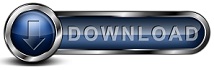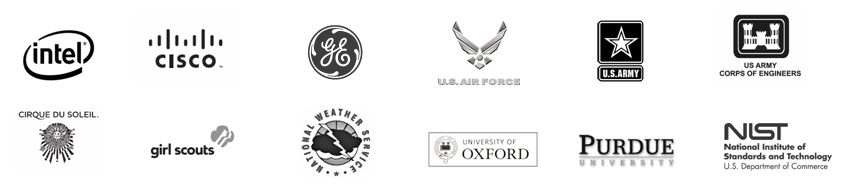The Backup Client reports it cannot write to the local databaseThe backup process records information about the files that are backed up in a database. This database accounts for the details about each file that is backed up such as the files date / time, file size, and file attributes. If this database cannot be written to then the backup process cannot record what files have been backed up. As a result if there is any problem with accessing the database, the backup process will stop. The most common causes of problems with the local database are access issues and bad records. If the case is a bad record, there are two solutions, the solution is to replace the database with the copy from the backup server or to rebuild the database. If the root issue an access issue, then you have to look at rights and disk issues. To solve this we will start simple and work our way up iteratively. Step 1 - Download from the backup server.The Backup Server maintains a copy of the accounting database file, so the backup client can pull the copy from the backup server and use that copy.
The Backup Client will log into the Backup Server and download all of its client side data. This is similar to a reinstall, where the Backup Client will rebuild its local data from the copy at the Backup Server. When that process is complete, repeat the backup and see if the backup process returns to normal. If the backup process reports the same problem we can perform a server side verify of the accounting database file. Step 2 - Verify the database at the Backup Server and redownload.
When the verify is complete at the server, then repeat Process 1 above to re-download the verified database as follows:
When the download process is complete, repeat the backup and see if the backup process returns to normal. If the backup process reports the same problem we can perform a rebuild of the accounting database file Step 3 - Rebuild the accounting database file
The rebuild process is slow and will take time - when the rebuild is complete, repeat the backup and see if the backup process returns to normal. If the backup process is still not running normally we can check access issues. Step 4 - Check access, rights and locksThe local database file is stored under the folder where the Backup Client software is installed. The default location of this file is c:\program files\lockstep\backupforworkgroups\data. The file name for the database file is "FileInfo.hdb". The file is usually about 50MB to nearly 1GB depending on the number of files to backup. The database file size is proportional to the number of files backed up. A typical size is about 200MB for a computer that holds 300,000 files. Take a look at the file and if its very large that could be an indicator of a problem. Next check the free disk space on the drive holding the FileInfo.hdb file, if the free disk space is very low then you will need to move Backup for Workgroups to another drive that has more free space, by uninstalling the backup client and reinstalling on another drive or free space on the C: drive. You can also check the access rights to the file. Normally Backup for Workgroups is installed under the Local System account, which has full access to this file. First verify that the Backup for Workgroups service is running under the Local System Account:
Next make sure the local system account has full access to the "data" folder. Go to folder "c:\program files\lockstep\backupforworkgroups" and right click on the folder named "Data" and choose Properties. Go to the Security panel and make sure the account "SYSTEM" has full access to the folder. If it does not, then grant full access to the SYSTEM account. One last item to check is to perform a simple stop / start of the Backup for Workgroups service. This process will release all file locks and memory resources:
|