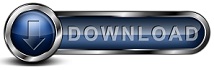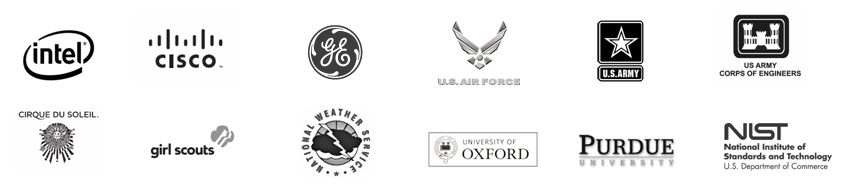When restoring a file that is over 4GB, the Backup Client reports that it cannot restore the file because the disk is fullBackground: When you choose to restore a file or a group of files, the Backup Client will construct the restored file to the location you specify. This operation occurs by creating a temporary file, reconstructing the restored file's contents into this temporary file. The file contents are verified by computing a CRC of the restored files contents and comparing this to a CRC that was computed on the original file. When the restored content is verified to be the same as the original file, then the temporary file will be renamed to become the restored file. How to solve this issue: The following lists common causes of the restore process reporting the disk is full. Case 1 - The drive is formatted as FAT32Windows supports several ways that you can format a hard drive. The two most common drive formats are FAT32 and NTFS. FAT32 (File Allocation Table) is commonly used for USB drives since it is supported by both Windows and Macintosh computers. The problem with drives formatted as FAT32 is that they cannot hold a file that is over 4GB. The drives can be as large as 2 Terabytes, but no single file can be over 4GB. This limitation is removed with NTFS, which supports files that can be significantly larger. To see if the drive is formatted as NTFS or FAT32, open My Computer and right click on the drive that you are restoring the large file to and choose Properties. On the drives Properties screen see if the drive is NTFS or FAT32. If its FAT32 that is the root issue. You can convert a drive from FAT32 to NTFS without reformatting the drive by using the Windows built in function named "convert" as follows:
Case 2 - The drive is running out of disk spaceThe drive is really out of disk space. If you are restoring overwriting a file with the same file name, then the restore process will first restore file as a temporary file. This has to be successful, before BFW will delete the current copy of the file and replace it with the restored copy of the file. If the restore is not successful, the current copy of the file is left as is. So, if you are restoring over an existing file then you will need room for both copies of the file, the current copy and the restored copy. Once the restore process for the selected file completes, the current copy of the file is deleted and the restored copy of the file will replace the current copy of the file. In other words, when the restore is complete there is just one copy of the restored file. But while the file is restored, there is a period of time when you will have two copies of the same file. If this is the case, either delete the current copy of the file before restoring to free space. Or choose to restore to a different drive that has more room. Case 3 - The NTFS file system is corruptIf the drives NTFS file system is corrupt, the restore may fail due to Windows' errors. To solve NTFS file system corruption, open My Computer. Right click on the drive and choose Properties. At the Properties for the drive, change to the panel titled "Tools". Press the Check Now button and perform a check disk.
|