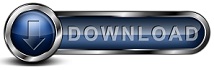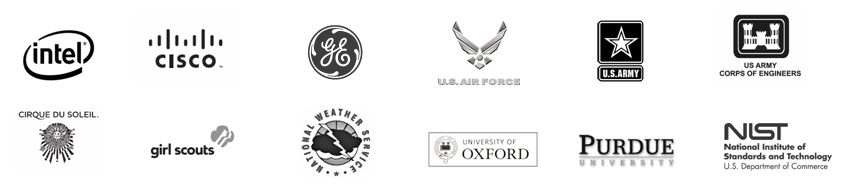Backup is Complete and Some Files were Skipped
If you have received a message about a Client backup that was completed, but "files
were skipped" or "files could not be accessed" it means these files are locked
and are not allowing the Backup Client to perform the
backup.
The first question to answer is whether the files that cannot be backed up
are located locally, on the same computer where the backup software is
installed, or are they located at a network share. To find out go to the
Backup Client -> Reports and look at the file names. If the file names
start with a drive letter they are local and if they start with "\\" then they
are at a network share.
Network Share
If the skipped files are located at a network share, then the problem is that
either the files are locked or access is denied. Backup for Workgroups can
only backup locked files when they reside on the compute where the software is
installed. So when you have locked files at a network share, you have to
find out what application is locking the files and close those files to allow
access.
Local Files
The remaining portion of this document assumes that the locked files reside
locally on the computer where the Backup Software is installed. Please read through ALL the numbered items as SEVERAL may
apply to your situation:
- RE-BOOT your computer.
Backup for Workgroups interacts with Volume Shadow Services (VSS). VSS
in Windows can become resource-constrained and as a result VSS will lock out
all backup programs, preventing the backup programs from accessing the
files.
When this occurs, you need to re-boot the computer. This is one of the
few cases where a REBOOT is the ONLY solution, because VSS is not
implemented as a Windows Service that you can stop/start. Although the
word Service is contained in the name Volume Shadow Services - the
implementation is at a Windows component or driver level which cannot be
stopped.
Keep in mind that VSS is a product name and is not meant to imply that it
runs as a traditional Windows Service that can be stopped and restarted.
And, to add even more confusion - Windows does have a traditional Windows
Service that is called "Volume Shadow Copy (VSC)." This Volume Shadow
Copy is used to create backup copies of individual files - and it is not
associated with VSS.
- Verify that the Backup for Workgroups Open File Add-On is active.
Go to the Backup Server and look at the Clients panel. Select the
Client corresponding to the computer that is skipping the files. Click
on the modify button and look at the settings for Open File. Make sure
you have enabled the Open File Add-On for this client computer. Keep
in mind that within Backup for Workgroups, the Open File Add-on is enabled
per computer and managed at the Backup Server.
- Verify the VSS Writers are installed and active.
Go to the computer reporting the VSS problems.
At Windows, press Start>Run. Type in CMD to open a DOS command shell.
In the DOS command shell, type the following command:
VSSADMIN List Writers
Windows will show you a list of the installed VSS writers. It should only
take a few seconds to display the list of installed VSS writers. If it takes
a long time, you have a bad VSS writer. When the list appears, see if any
fail to show "Success" as their status.
If you have a bad VSS writer, you need to contact the vendor who created the
VSS writer to see if they have any updates. For example, if you have a
bad SQL writer from Microsoft, you can check for updates from Microsoft's
support website.
- Have you recently uninstalled an ACRONIS product? If so - you may be
experiencing an Acronis BUG.
It has recently come to our attention at Lockstep that there is an Acronis
product that installs a component into VSS. This Acronis component is
left behind after you have used the Acronis uninstaller. When you
uninstalled the Acronis product and the Acronis VSS component is left
behind, all access to open files is prohibited to all backup programs.
To find out if Acronis has left this component behind, try the following:
At Windows, press Start>Run. Type in CMD to open a DOS command shell.
In the DOS command shell, type the following command:
vssadmin list providers
This command shows you the list of VSS providers, in which a provider is a
software component that provides hardware level access to disk-based
devices. Now you should see exactly ONE provider - which is from
Microsoft. If you see Acronis in this list and you have uninstalled
Acronis, you know that you are subject to the BUG in the Acronis
uninstaller. You will need to remove the Acronis provider from this
list before Windows will allow VSS to initialize properly.
How do you remove the Acronis VSS provider? The instructions for this
are dependent upon the Acronis product that you recently uninstalled.
Please contact Acronis' Tech Support and let them know which Acronis product
you recently uninstalled and that you need the steps to remove the VSS
provider left behind by their uninstall.
Here is information on the Acronis website discussing how to remove the
residual VSS provider:
http://forum.acronis.com/forum/3254
- Microsoft has a variety of good and bad SQL writers. Your
computer may have one of the bad SQL writers from Microsoft.
Lets spend a few minutes on some background information. VSS are
generally divided into 3 categories: (1) providers which are generally links
to hardware, (2) writers which are provided by each application that locks
files, and (3) requesters which are backup programs that want to access open
files. So when we say bad SQL writer - we are referring to a component
that is provided by the SQL database program to allow access to the SQL
database files. When the SQL writer is defective, the access to SQL
files will be denied and at times, this can cause all VSS components to
fail.
To determine if you have a BAD SQL writer, go to Windows, press Start>Run.
Type in CMD to open a DOS command shell. In the DOS command shell,
type the following command:
vssadmin list writers
This command takes a few seconds - so give it some time to respond in full.
When the list is displayed, it shows you the list of applications that have
provided a component to VSS in order to allow backup programs access to
their locked files. You will typically see a list of 10-20 writers,
such as the Registry, Exchange, Active Directory, etc. Each writer
listed will report its status. All should report OK. If any
report an Error, you need to determine the cause of the error and commonly
go to the provider to see if they have made an update available.
In the case of SQL, there are LOTS of patch updates from Microsoft fixing a
variety of issues with the SQL writer. SQL clearly shows the problems
that come up as a result of having too many outsourced developers!
- Disk and NTFS Drive Errors may cause Windows to prevent VSS from
initializing, resulting in skipped files during the Backup process.
When backup programs initialize VSS, Windows attaches each of the local hard
drives to the backup program's request. Internally, this is called
creating drive snapshots. If there is a problem with NFTS file system,
Windows will prevent the snapshot from being formed. As a result, all
locked files on the drive remain inaccessible.
To verify if you have a disk and/or NTFS drive error, you need to review
your Windows Event Logs:
Right-click on My Computer and choose Manage. At the Computer
Management screen, under System Tools, expand the Event Viewer. Now
you can expand the Windows Logs and select the System Log. Scroll
through the list and look for any errors involving Volume Shadow
Services/VSS. Also, look for any NTFS file system errors and any drive
errors that may be listed. If you have any errors listed, you may need
to run a CHKDSK on the drive.
- Are you running a Virtual Server or a SAN? If so, you may need
to enable VSS on the Virtual drive or on the SAN.
Go to the disk partitioning software provided by the Virtual Server Host or
SAN manufacturer. Verify the properties of the virtual drive and make
sure that the option for VSS is enabled. Some manufacturers default
value is set to disable VSS - so it is important to double-check this
setting and change it when needed.
|