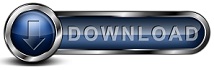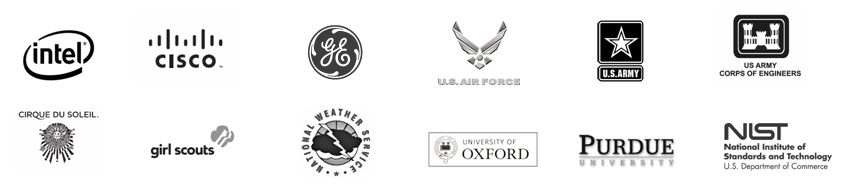SQL Server FAQsDo you have an SQL Server that you need to backup? You've come to the right place to check out the answers to your commonly asked SQL backup questions.
Q: What versions of MS-SQL can be backed up with Backup for Workgroups? You can use Backup for Workgroups to backup the SQL 2008, 2005, 2000. Because SQL 2008 and 2005 are Volume Shadow Service aware, you can use the Open File Add-On to backup these SQL databases while they are open and in use without interfering with the SQL application. The same applies to SQL running under the Windows 2003 operating system. Q: How does Backup for Workgroups backup my SQL Server? When you have an SQL Server running on Windows Server 2003 / 2008 / 2012 / 2016 / 2019, Backup for Workgroups can be configured to use the Open File Add-On in order to backup the SQL files as they are in use. The advantage of using the Open File Add-On is that you can backup the SQL data without interfering with the operation of the SQL Server. Q: How long does it take Backup for Workgroups to backup my SQL Server? Because SQL stores its data in a few large files, the backup tends to be more efficient because it does not spend a lot of time performing file maintenance chores in order to do the backup. Common backup speeds range approximately 1 GB per every 2 - 3 minutes. A 10 GB SQL database typically backs up in under 30 minutes. Q: Does my SQL Server get interrupted during the backup process? No - using the Backup for Workgroups Open File Add-On allows for no interruption of the SQL Service. Users can still interact with the SQL database while the backup is taking place. Q: How much storage should I allocate to hold my SQL backups? Storage size depends on the number of revisions you want to store of your SQL data. Each backup is a complete backup of the entire SQL database and log files. This data is compressed, so take the number of revisions times the size of the SQL Data and divide by 2 to get a rough estimate of the total storage that you should have available to store backups. For example if you plan to keep 25 revisions of a 10 GB SQL Server, you should allocate at least 125 GB of free space at the backup storage location over and above the space needed to hold the rest of the files that will be backed up on all computers you are including in the backup process. Q: Before restoring SQL Server, is there anything I should do? The two most common reasons you need to restore SQL are: (1) your SQL Server computer has an equipment problem that leads to a disaster recovery and (2) the SQL data has experienced a problem and you want to roll-back the SQL data to a previous point in time. If your SQL Server experienced an equipment problem such as a failed hard drive, you will need to fix the hardware problem first and then perform the normal steps of a disaster recovery for your SQL Server. If you had been backing up the SQL Server using the Open File add-on, then the SQL Server data will be restored as part of the disaster recovery process. If your SQL Server equipment is fine, but you need to restore your SQL data to a previous point in time, you need to first, stop the SQL Server Services, then run the Backup Client on the SQL Server computer and use the Selected File Restore option. Select the appropriate databases that you want to restore and perform the restore process. Once this is complete, you need to restart the SQL Server Services. Q: How do I restore my SQL databases? The two most common reasons you need to restore SQL are: (1) your SQL Server computer has an equipment problem that leads to a disaster recovery and (2) the SQL data has experienced a problem and you want to roll-back the SQL data to a previous point in time. If your SQL Server experienced an equipment problem such as a failed hard drive, you will need to fix the hardware problem first and then perform the normal steps of a disaster recovery for your SQL Server. If you had been backing up the SQL Server using the Open File add-on, then the SQL Server data will be restored as part of the disaster recovery process. If your SQL Server equipment is fine, but you need to restore your SQL data to a previous point in time, you need to first, stop the SQL Server Services, then run the Backup Client on the SQL Server computer and use the Selected File Restore option. Select the appropriate databases that you want to restore and perform the restore process. Once this is complete, you need to restart the SQL Server Services. Q: Can I roll back my SQL Server to a previous point in time? Yes. When you need to restore your SQL data to a previous point in time, you need to first, stop the SQL Server Services, then run the Backup Client on the SQL Server computer and use the Selected File Restore option. Select the appropriate databases that you want to restore and perform the restore process. Once this is complete, you need to restart the SQL Server Services. Q: How long does it take to restore a SQL data? Since SQL tends to store its data in a few large files, the restore is more efficient because there is less file maintenance overhead. You will find the restore runs at about the same rate as the backup speed of 1 GB for every 2 - 3 minutes. So, a 10GB SQL Server needs about 30 minutes to restore the SQL data. Q: Can I restore my SQL data to a different computer? Yes. Install SQL Server on the new computer. Then install a Backup Client on this new computer and use the same Account and Password that you have been using to backup the original SQL data computer. Now you use the Selected File Restore to restore the appropriate SQL database files. Q: Can Backup for Workgroups backup non-Microsoft SQL Servers? Yes. The Open File Add-On allows access to the databases created by any SQL Server. Yes. SQL 2005 and higher are Volume Shadow Service (VSS) aware applications. When Backup for Workgroups uses the Open File Add-On to interact with VSS, one of the first steps performed in the backup process is to inform all VSS aware applications that a backup is starting. These VSS aware applications react to the initialization of the backup process by bringing their databases up-to-date on disk. For example, these VSS aware applications will play their logs, flush data from memory to disk, and place their databases in a clean state, ready for backup. Then, these VSS aware applications will start new logs after the backup completes. As a result, the databases that are backed up during the backup process have been prepared by Exchange and/or SQL to be in a "ready for backup state." Be sure to check out more of our FAQs
if you still have questions. |