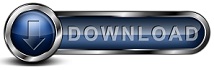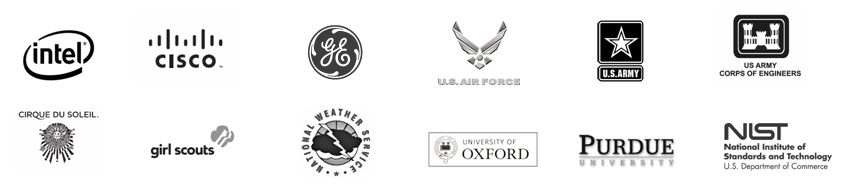Mirroring Data FAQsDo you have a question about Backup for Workgroups' built-in mirroring feature? We have typed up the following FAQs addressing the most commonly asked questions about the mirror. Let us know if you have any other questions that we can answer for you.
Mirroring is the process of storing identical data at two (2) locations. With backup for Workgroups, a mirror is simply a copy of your backup data. You can use the Mirror feature (available through the "Storage" panel) to backup your Backup Server. Q: Does Backup for Workgroups have mirroring capabilities built-in? Yes. Backup for Workgroups comes with built-in mirroring capabilities. When you setup a mirror using Backup for Workgroups, the data in your Backup Data is mirrored for you automatically. Q: Can I use Backup for Workgroups as a general purpose mirror? No. The mirroring feature that comes with Backup for Workgroups is designed to only mirror the Backup for Workgroups Backup Data. It is not a general purpose mirroring product. Q: Why should I mirror my backup data? The purpose of mirroring your data is to keep a second copy in case there is a problem with the first copy. The mirror gives you the ability to quickly recover your Backup Data in the even that a disaster occurs at your Backup Server. We recommend storing the mirror on a removable hard drive or external hard drive which you can carry off-site with you. Mirroring to some portable media allows for rotation and off-site storage. Q: Can Backup for Workgroups mirror a computer? No. The mirror that comes built-in to Backup for Workgroups can only mirror its own Backup Data. Q: Can I use the mirror for off-site storage? Yes. In fact, this is why we included the mirror feature in Backup for Workgroups; to allow for the mirror copy of the Backup Data to be stored conveniently off-site. Q: Can I mirror the Backup Data to more than one location? No. The built-in mirror feature can only replicate the Backup Data to one location. Note, if this location fills up, you can spill over to a second storage device to increase the total storage for the mirror. But, the collective storage is treated as one, single mirror. We do receive requests for this feature and we are considering placing this type of capability in an Add-On. If you would like to see us add this feature and would like to be notified when it is available, send us an email. Q: How do I setup the Backup for Workgroups Mirror? You setup the Backup for Workgroups Mirror from the Backup Server. On the computer running the Backup Server software, go to the Storage panel, and press the Add button, select the mirror location path. If you are storing your mirror data to a network share, press the network share button and enter the access credentials to the device. Q: How does the Backup for Workgroups Mirror work? When a file changes at the Backup Storage, this information is added to the Backup for Workgroups Mirroring queue. This mirroring queue is played in the background to replicate files from the Backup Storage to the Mirror Storage. This process occurs while backups are running in order to keep the Mirror up to date. The Mirror process runs in the background so it does not interfere with the backups as they occur. We consider this a "near-real-time" mirror because the mirror is updated a short time after the original file is backed up and stored in the Backup Storage. Q: What type of equipment do I need in order to setup a Mirror? To mirror your Backup Data, you will need a mirror hard drive. The mirror hard drive should have at least the same storage capacity as your Backup Storage. You can always use a mirror hard drive with more storage capacity than your Backup Storage, but you cannot use a smaller capacity hard drive. When you mirror to a hard drive or appliance that is portable, you can fulfill your off-site data storage plan. When you decide that you would like to mirror your Backup Storage, you can mirror to a hard drive on a different computer or to a separate storage device or storage appliance. Q: How do I add storage to the Mirror location? At the Backup Server, go to the Storage panel. In the lower half of the screen, press the Add button. Select the drive that you want to add to your Mirror. For example, if you add another external hard drive to the Mirror, you would select the drive and folder named from the drop down list - for example G:\BFW Mirror Data. Please note that all Mirror equipment needs to be online and available in order for the mirroring process to occur. Q: How do I use the Mirror to replace a primary storage location? If your Backup Storage location is no longer accessible, you can choose to switch to the mirror drive as the Backup Storage. To do so go to the Backup Server. Go to the Storage Panel. The Backup Storage will be listed as offline. Press the Modify button. Press the Advanced button and enter the path to the mirror storage. Save your changes. At the storage panel in the lower portion under the Mirror section remove your mirror drive from the mirror list. Select the mirror drive and press the remove button. At this point the Backup Server should be configured to use the mirror as the Backup Storage. Q: Can I restore a file from a Mirror? Yes. Since the mirror is an exact copy of the Backup Storage, anything you can restore from the Backup Data can be restored from the Mirror. Again, think of the mirror as your "backup of your backup data." We have detailed instructions of steps you can follow to restore a file from the mirror in our Support Center. Be sure to check out more of our FAQs
if you still have questions.
|